🛣️ Another Productivity Journey
Recently, I was reading GRIP about how to work better and to improve productivity. It leads to a reflection of my daily workflow in managing personal and work life. I found out that there are too many apps and not clear objectives of how I was using these apps. I think of a way to make things easier to manage instead of using a dozen apps and painful data flow.
So, I decided to breakdown the minimal number of apps for my workflow and cut down some apps that I don’t need to use it. Please bare in mind that my work PC is Windows and my personal devices are Apple (iPhone+MacOS+iPad mini). You can choose the best that suit your requirements. Alternative choices for Apple apps can be Google apps (Google Keep, Google Tasks).
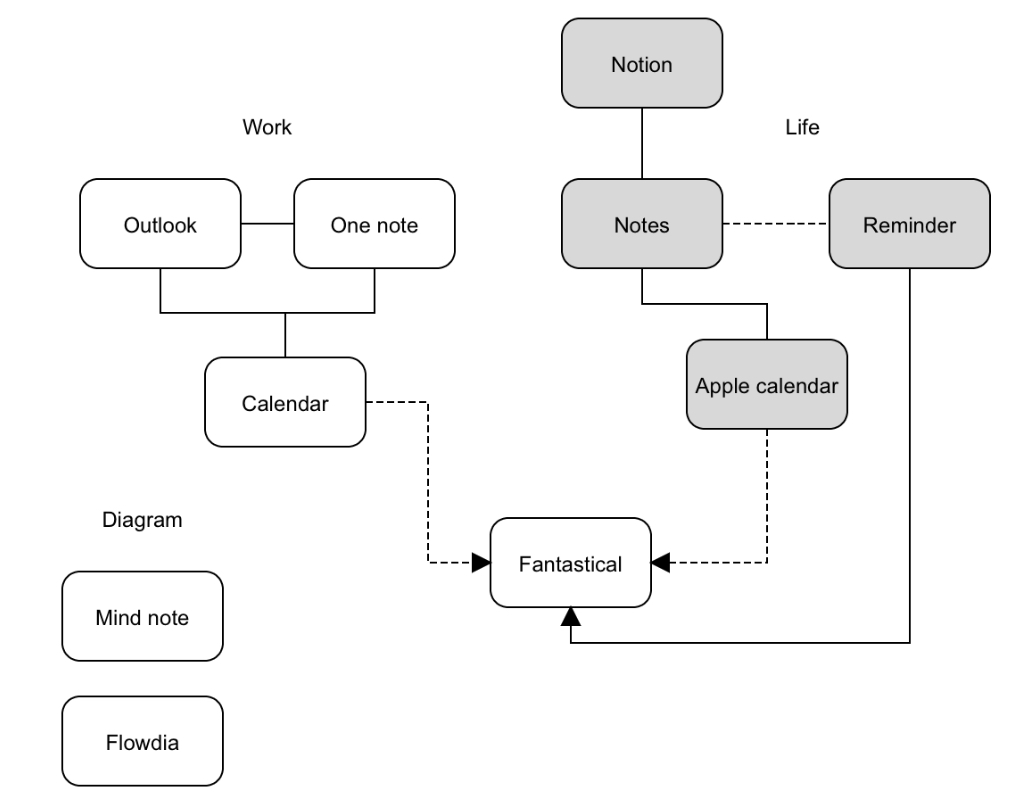
Free or Paid apps?
Don’t buy apps or subscribe services until you REALLY think you need the features the paid apps offering to you. The apps I am gonna share is either default apps or commercial ones provided by my work. It totally fulfill what I needed and some free apps are surprising feature rich that we don’t know yet.
At one point, you find out that there are feature(s) that absoluletly require to fill in the workflow gap and it is time to consider purchasing paid apps.
Work/ Life Separation or Integration?
The first thing I did to find out what I needed is breakdown apps into 2 groups (Work and Life). If you want to keep everything in a single app, that is alright but for data privacy and security reasons, I rather keep them separated.
You can use one app for both purpose and I was using Microsoft OneNote for all the notes and stuffs for years. However, if your work data privacy and security doesn’t allow it, you have to think of a different app or multiple accounts within one app. Toggling multiple accounts in a single app is not convenient IMO.
📆 Calendar as Mission Control
After that, Think of calendar as your mission control cockpit for organizing and feed all data points to it. Fanstastical (Free) is the best option for me because it can integrate with Apple Reminder and all other calendars that I used (Microsoft O365 and Apple Calendar). Afterward, you can create a widget at the devices for daily and weekly recap.
Making appointment and meeting is ok for calendar, however bloating calendar with all tasks and planning is messy. I use Apple Reminder app for sub -tasks and details which ported into calendar for overview.
🧠 Reminder as your backup brain
One simple idea that GRIP author explains of people behaviors of keeping to-do tasks in unconsicous mind. Everybody does it and it is hard and waste of energy. We keep forgetting tasks and plans are not solid. Productivity becomes sluggish because you keep reminding yourself for that phone call you have to make 5 hours later.
I use Apple Reminder for all sort of tracking ranged from simple tasks, repetitive reminder, shopping list and trip planning.
This is my tips on using reminders:
- Make folders for category like projects, personal taks, team member names for discussion/to-do and so on.
- If you use Apple reminders, make use of smart folders with tags
- Make notifications by time, location or messaging as relevant
- Add priority to NEVER miss critical tasks
- Link with Alexa or smart devices to add tasks without typing it down (This is how I keep my shopping and some chores)
- Use of Share button to create a reminder from browser or Finder directly.
- Integrate with your calendar if possible to view your tasks with schedule. Fanstastical calendar app does awesome job on this.
🗒️ Systematic Note taking
You might think there is nothing to think about when taking notes. Right? Well, There is ton of youtube clips on exploring the best note-taking approach. I used One Note for all work related notes in several notebooks for ~10 years and so far, nothing to complain about. It works cross platform and you can use apple pencil to jot down and draw diagram quickly.
For personal note taking, I uses Apple Notes for short form of writing and convert it into Reminder as necessary. Notion is my go-to app for complicated note tracking from bullet journal to kanban board. I wrote this blog with Notion and export it out as markdown format to the post. It is free for personal use and I recommend you to try it out if you haven’t.
🎨 Visual Note Taking
There are many diagramming and mind mapping apps. I select Flowdia because i like to draw diagrams on iPad with Apple Pencil and it just works perfectly. Mind Note for quick mind map diagrams that you can view it from iPhone, Macbook and iPad over iCloud sync.
⚒️ Other productivity tools?
You can jump over to my dynamic list to check some other tools that I enjoyed over the year.
So If you want to reflect on your work flow and productitvity kit, the following steps to come up with a clear mind map on:
- List down all the apps
- Create a diagram to show the linkage of these apps to view what you REALLY needs and the rest of apps installed and never used
- Make a purpose of each apps and define it how you planning to use it
- Make a data flow and integration among them and other automation tools (Shortcuts, IFTTT, smart devices) for ease of use and convenience
- Revise and adjust as necessary with pilot test
At the end, you will have a crystal clear approach on tracking, making tasks and schedules without a pause with thoughts like “ohh..where to jot it down?, where did i take that note on?, forget my kids at school and so many life problems”.
Have fun and if you enjoy reading this or chat on it, DM me at twitter🐦.

